Video Conference Call Best Practices
Technology can make bad meetings worse, so commit to good meetings. Video Conference Calls, or ‘Videocons’ are mostly the same as in-person meetings, but some tricks help.
Meeting resource: Death by Meeting by Patrick Lencioni. Anyone who has been in a video meeting will recognize this experience: https://youtu.be/DYu_bGbZiiQ.
- Dress for success: Dress however you need to, to behave professionally.
- Choose the right tech: You need to see almost every face. Teams and Skype for Business suit groups of no more than 7 people. After that, Zoom (with all its security issues) is currently a top option because it allows for many faces (helps the speaker in large gatherings). ‘Lurking’ becomes far too easy when you are an icon consigned to the screen bottom (sound causes icons to go live).
- On PCs, test the camera ahead of time using Settings. Macs have no equivalent but built-in cameras usually work. Know about the small shutters on most new computer cameras (now, black screen often means “shutter closed”); look for a tiny slider at the top of the laptop screen.
- Test mic and audio settings right before the call (usually a gear symbol in the upper right of your application, and in computer settings under Sound; the test functions are easy to use).
- Go completely “in the box”: Years of experience shows that meetings with most people in one room and a few online attendees, are bad. Even with professionally installed audio/video, these meetings usually fail for the online participants. Go totally “in the box” instead: everyone is on their own computer/phone.
- Check tech and meeting rules: The host should start the meeting a few minutes early so that participants (especially those who are working in/with unfamiliar locations or equipment) can check audio and video. Common meeting rules help; a suggestion is attached.
- Use mute: Even quiet spaces can be noisy on microphone. Some software allows you to unmute by pressing the space bar. Typing on a keyboard is usually loud (and a giveaway of multitasking). DON’T tap the table or make noise that will transmit to the microphone. Minute takers who type, need to mute.
- Don’t make/take calls: Keep you phone out of reach or powered off. If you need to take a call, advise the group at the start of the meeting, and drop out to take the call. You are implying the call is worth more than the time of the other participants.
- On time is late, early is on time: It’s better to start late on purpose than have everyone wait for one or two people. Warn the host if you will be late so they can shift the time or adjust content to start without you. Don’t wait for latecomers, or it creates an expectation that everyone will always wait.
- Insist that everyone must have video: You need to push through the technology to get video. You WILL cheat if your camera is off, so you might as well not go. Use background blur if your background might become NSFW (Teams and Zoom both have the background blur feature – look for the 3 dots icon).
- Look at the camera: Try to place your main content window near your camera (usually top centre of your screen), so that you appear to be looking at the group when you look at content.
- Consider lighting: Prepare your space. Side lighting is best. Backlighting is terrible (#witnessprotection). Worst case, go to a dark space and use the computer screen to light your face.
- “Share a monitor”: When sharing content, “share a monitor” usually works better than “share a window”; “share desktop” is oversharing and wastes screen space. Try to save your camera monitor for meeting content.
- Participate, but don’t hog airtime: For a lot of software, only one audio steam works at a time, so talking over other people ensures that one of you will not be heard. Zoom creates a common audio room, but interrupting is bad behavior in any meeting.
- Don’t have side conversations: Especially in the same room. This screws up video calls like nothing else because video participants get both conversations (and neither), but room participants perceive no issue.
- Don’t multitask: Some people multitask better than others, but nobody multitasks well. Close windows that don’t contain meeting content.
- Get used to troubleshooting: Technical failures happen. If needed, leave the meeting quickly, and rejoin on mute to avoid interrupting. If you need to catch up, use the chat function. Disable the participant announcement function unless security is an issue. Most software has a Participants window so you can check that lurkers are absent. In Zoom, use passwords, and close meetings when everyone is there.
- Use chat if you must leave: Participants need to know that you didn’t just have a technical failure, so use the chat function if you are leaving. Don’t interrupt unless your departure is unexpected and notable.
- If you want the meeting to go faster, wait your turn, pause more, be polite
Suggested Meeting Rules
- Review the rules and agenda
- Agree on and fill meeting roles
- Start/end on time, and take breaks
- Use devices (e.g., phones) only with permission
- Use cameras (off only with permission)
- Know the meeting purpose (e.g., define problem, generate ideas, decide, information)
- Have only one conversation
- Don’t hog airtime
- Remember that progress comes from conflict over ideas
- Admit, analyze, and address disengagement
- Ensure all attendees own the process and owe feedback
- Require accountability: what, who, by when
- Respect confidentiality
- When it doesn’t fit this meeting, table it
- Structure the meeting to be inclusive, and avoid bias/groupthink
To download this as a Word document, click here